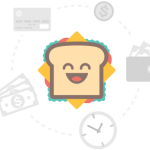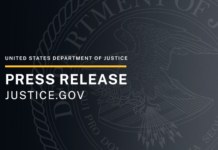As a law professional, Microsoft 365 makes your life easier in so many ways. But what if there were untapped tools and tricks to take advantage of the Microsoft suite even further?
Rohit Parekh, a practicing lawyer and Vice President of Customer Success at Matter365, recently led a free webinar titled “Collaboration in Microsoft 365- Tips and Tricks” with the American Bar Association to tackle this topic.
In our last post, we recapped five of Rohit’s Microsoft tips and tricks to help make your law firm more collaborative and efficient. We covered: sharing folders and docs with OneDrive, using OneDrive’s autoversioning, chatting within documents and using Planner for matter management and assigning tasks.
Here, we look at Rohit’s final five tips to bring your law firm’s collaboration to the next level, with a specific focus on Microsoft Teams:
Tip 6: Organize through Microsoft Teams
Those who are already using Teams probably can’t imagine life without it. However, only 45% of Rohit’s webinar audience has experience with Microsoft’s instant chat and video conferencing feature. Some refer to Teams as Microsoft’s answer to Slack – an instant messaging app that can be used on computers, phones and other devices. However, Teams offers even more robust collaboration benefits.
Teams can host audio or video calls for internal communications. It integrates your Outlook calendar, so you can join your Teams calls right from the app. If you’re in for a busy day, Teams allows you to toggle your availability on and off, and also manage notifications if you need to focus without being distracted by message notifications
You can easily switch between Microsoft accounts in the settings tab if you’re juggling responsibilities.
Tip 7: Chatting in Teams
While Teams offers more than just instant messaging, this remains one of its most useful features. You’ll be amazed at how many routine, lengthy email chains can be eliminated with short, impactful conversations through Teams. Set up your Teams groups strategically, or pull together an ad-hoc group as needed.
Sharing files through Teams is also easy – simply attach your doc in the message window and send away. To view the files shared with you through teams, click on the “Files” tab – no need to scroll through message chains to recover docs.
Tip 8: Forming Teams for matter-specific collaboration
It can become difficult to focus with all of the matters your team has on it’s plate. By forming Teams, you can bring the right people together to get the job done, without distracting other colleagues that aren’t involved. Organize your teams by practice group, client or matter to create one line of communication. Link other Microsoft Apps – Outlook, Planner, OneNote and more – to share contextual information directly with your Team.
If you need to bring someone from outside your organization – a client, key witness, etc – create a new Team and add this individual as a guest. It’s recommended that you create a client specific chat when adding people from outside your organization to ensure they don’t get access to previously shared files that may be sensitive.
Within each team, you can have multiple channels. Think of these channels as side conversations, where you can get into specifics with other users if the entire Team doesn’t need to be involved.
Tip 9: Internal video meetings with Teams
Many lawyers have become familiar with video conferencing through Teams during the COVID-19 pandemic. Teams’ secure, encrypted video conferencing offers live closed captioning and a recording feature if you need to come back to your meeting. You can easily invite a colleague to a Teams video or audio call right in the chat feature, or from Outlook for easy scheduling integration as well.
Tip 10: Get out of your inbox!
Outlook is a fantastic tool to communicate via email and manage your schedule. However, true collaboration – especially within your firm – doesn’t occur with 200 emails a day. Most of the time, 75% of those communications could’ve occurred elsewhere – like in OneDrive, Planner or Teams.
Important details are lost in a crowded inbox. Get your team outside of their inboxes by leveraging some of the Microsoft tools Rohit has expanded on. If you do, your team will likely be more engaged and focused, and your clients will be impressed with your innovation.
As you can see, there are so many ways the Microsoft 365 suite of tools can help your firm. If you enjoy working efficiently in Microsoft, you have to consider using Matter365, the only legal practice management solution that is fully integrated with Microsoft 365. Activate your Matter365 free trial today.